Learn how to post to social media with the Marketing Launchpad process. Includes setup links, step-by-step posting, and expert tips.
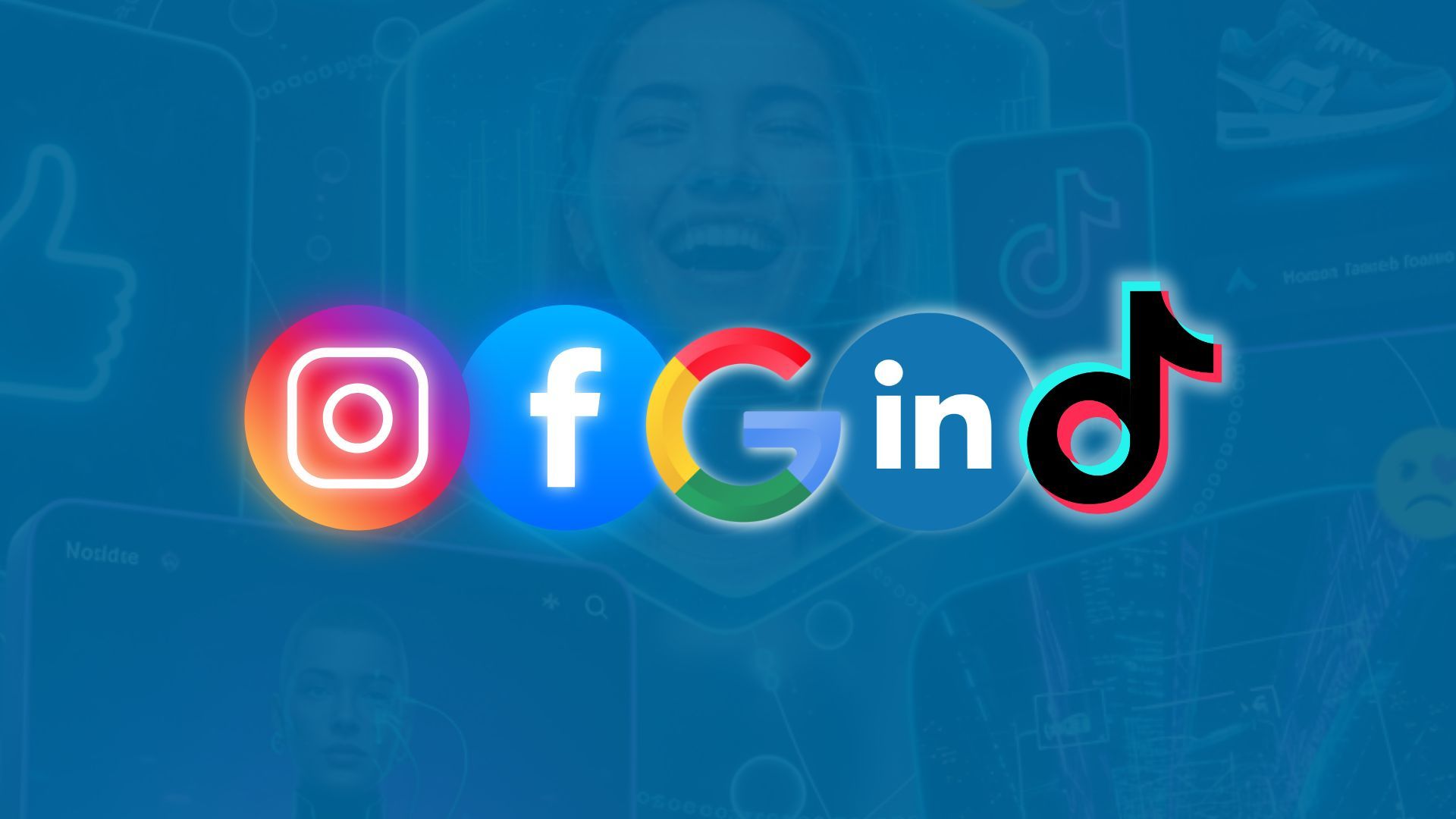
Posting to Social Media Using the Marketing Launchpad Process
Social media is where your content comes to life. After creating blog posts and sending marketing emails, the third step in our Marketing Launchpad process is sharing your message on social media. If you missed the first two steps, catch up with How to Post Your Images, Videos, and Copy to a Blog and Email Marketing: Turning AI Content Into Action.
This article shows you how to bring it all together—posting to Facebook, Instagram, LinkedIn, Google Business Profile, and TikTok—so your marketing plan reaches every corner of your audience.
Why a Content Plan Makes Social Media Posting Easy
Posting to social media is easy and enjoyable when it’s either:
- Planned and scheduled as part of your larger marketing calendar
- Authentically spontaneous, capturing real moments worth sharing
When you already have content, like we created with Marketing Launchpad, posting becomes a simple click-through process. Your copy is prewritten, images or videos are ready, and calls to action are clearly defined.
It can also be fun to post spontaneously. A quick behind-the-scenes shot, a customer success story, or breaking industry news gives your brand a personal touch. Authentic moments build trust and keep your feed lively.
What’s tough is posting just to post. Without a plan or a message, social feeds can become cluttered and inconsistent. Businesses often run into:
- Gaps in posting frequency
- Repetitive or off-brand content
- Missed opportunities to drive traffic or leads
The Marketing Launchpad Process solves this by aligning every post with your blog and email campaigns, ensuring each piece of content moves your audience toward action.
Create Your Social Media Accounts First
You can’t post if you don’t have an account. Before you start, set up business profiles on each platform you plan to use. Here are direct links to get started:
- Create a Facebook Page
- Set up Instagram Business
- Create a LinkedIn Company Page
- Add a Google Business Profile
- Open a TikTok Business Account
Take time to complete each profile:
- Use a consistent logo and cover photo
- Write a short, keyword-rich bio
- Add your website and contact details
Consistency builds trust and makes cross-platform posting more seamless.
Step-by-Step: Posting to Each Platform from Your Launchpad
With your accounts ready, it’s time to post. Here’s how to do it:
Facebook Page
- In
the Marketing Launchpad, click on the Facebook Button
- You will land on your Page publishing interface. You may need to go to
https://www.facebook.com/pages/?category=your_pages&ref=bookmarks and click on create post.
- Click
Photo/Video then
Add Photos or
Add Video
- Select your prepared media
- Paste your caption into the text field
- Add your link at the bottom of the caption
(Links are clickable on Facebook)
- Set a custom thumbnail (Click
Edit on the video, Choose
Change thumbnail,
Upload your JPEG thumbnail, Click Save) - Final checks
- Tag relevant partners using
@ where appropriate
- Check that the link unfurls to the right page
Publish
- Click
Post
- If you prefer to schedule, choose
Schedule and set date and time
Tips
- Use 16:9 videos for the feed to take up more vertical space
- Keep the first 125 characters punchy so the hook shows before the fold
- If the auto thumbnail looks better than your upload, you can switch back
Important notes
- Links in feed captions are not clickable
- If you need a clickable link, add it to your profile link tool, then add “Link in bio” to the caption, or publish a Story with a link sticker
Getting started:
- In
the Marketing Launchpad, click the
Instagram Button
- Click
Create then
Select from Computer
- Choose the version sized for your intended placement
- Feed and Reels prefer vertical 9:16
- Use the crop tool to frame the subject correctly then click
Next
- Paste your caption
- Put key keywords and the hook in the first line
- Put hashtags at the end
- Optional
- Add location for local reach
- Tag collaborators or featured accounts
- Accessibility
- For videos, include on-screen captions
- Publish
- Click
Share
Tips
- Keep text on thumbnails large and centered so it is readable in the grid
- Reels need a strong first two seconds for retention
- If the campaign requires a clickable link, post a companion Story with a link sticker
LinkedIn Company Page
- In
the Marketing Launchpad, click
LinkedIn
- Click on "me" and select your page from the dropdown
- Choose
Media then
Upload from Computer
- Select your video or image
- Set a custom thumbnail for video
- Click the thumbnail icon or
Add video thumbnail
- Upload your JPEG thumbnail
- Paste your caption
- Keep the first sentence concise and value-forward
- Links are clickable, place the URL at the end
- Add hashtags that match your industry terms
- Publish with
Post or choose
Schedule
Tips
- Avoid link stuffing in the first line to keep reach healthy
- Tag client or partner company pages when relevant
- For B2B, 4 to 8 tight hashtags outperform long clouds
Google Business Profile (formerly Google My Business)
- In
the Marketing Launchpad, click
Google My Business
- Click the
Post icon
- Choose your media
- If your video is over one minute, upload the JPEG image instead
- Paste your description
- Add your call to action
- Click the CTA dropdown and choose
Learn more (or the CTA that best fits)
- Paste your full URL with UTM parameters in the link field
- Check the preview
- Click
Post
Tips
- Keep copy concise and location aware to match local intent
- Use a clear product or service photo if video length disqualifies the upload
- Offers and Events are separate post types. Pick those if you have a discount or date-driven item
TikTok
- In
the Marketing Launchpad, click
TikTok
- Select your vertical mobile video (9:16)
- Paste your caption
- Keep the hook in the first line
- Use 3 to 5 relevant hashtags
- Choose a cover frame that matches your brand thumbnail
- Optional
- Toggle comments on or off based on brand policy
- Set who can stitch or duet your video
- Click
Post
- If scheduling is available to your account, set date and time instead
Tips
- Keep cuts tight and the first two seconds visually interesting
- Add burned-in captions so it is understandable with sound off
- Use licensed audio or original audio that you have rights to
Universal checklist for every post
Preflight
- Hook line is clear and front-loaded
- CTA is specific and measurable
- URL uses UTM parameters
- Thumbnail is on brand and legible on mobile
- Hashtag set is appropriate to the platform
- Alt text is present for images
- Captions or subtitles are present for videos
- Partner tags are correct
- Compliance checked for music, stock, and trademarks
After publishing
- Confirm the post is live on mobile and desktop
- Click the link to confirm it resolves and UTM tags are present
- Log the post in your content tracker with date, platform, URL, and asset names
Troubleshooting and quick fixes
- I do not see the right Page or Profile
- Log out of that network in another tab, log back in with the correct brand credentials, then refresh Launchpad
- My video thumbnail will not update
- Reopen the edit dialog, wait for the preview to regenerate, then save again
- Instagram says the aspect ratio is not supported
- Export a 1080 by 1920 vertical version for Reels or a 1080 by 1350 version for feed
- Google Business Profile rejected the video
- Publish the JPEG image version and include the same caption and link
- TikTok flagged the audio
- Replace with licensed audio or original voiceover, then reupload
Best Practices to Maximize Engagement
Whether you post daily or a few times per week, these tips improve visibility and results:
Stay on-brand: Keep voice, colors, and style consistent across all channels.
Use keywords and hashtags: Optimize for search and trending topics.
Post when your audience is online: Analyze platform insights to schedule peak times.
Include strong calls to action: Guide followers to read your blog, subscribe to your email list, or schedule a consultation.
For deeper guidance, explore our related resources:
These internal resources help you design content that naturally flows into social media campaigns.
Join Our Weekly Marketing Workshop
Ready to take social media posting from good to great? Join our Weekly Marketing Workshop.
Our workshops are perfect for small business owners, marketing teams, and entrepreneurs who want expert support while keeping control of their brand voice.
Reserve your spot today and start posting with confidence.







