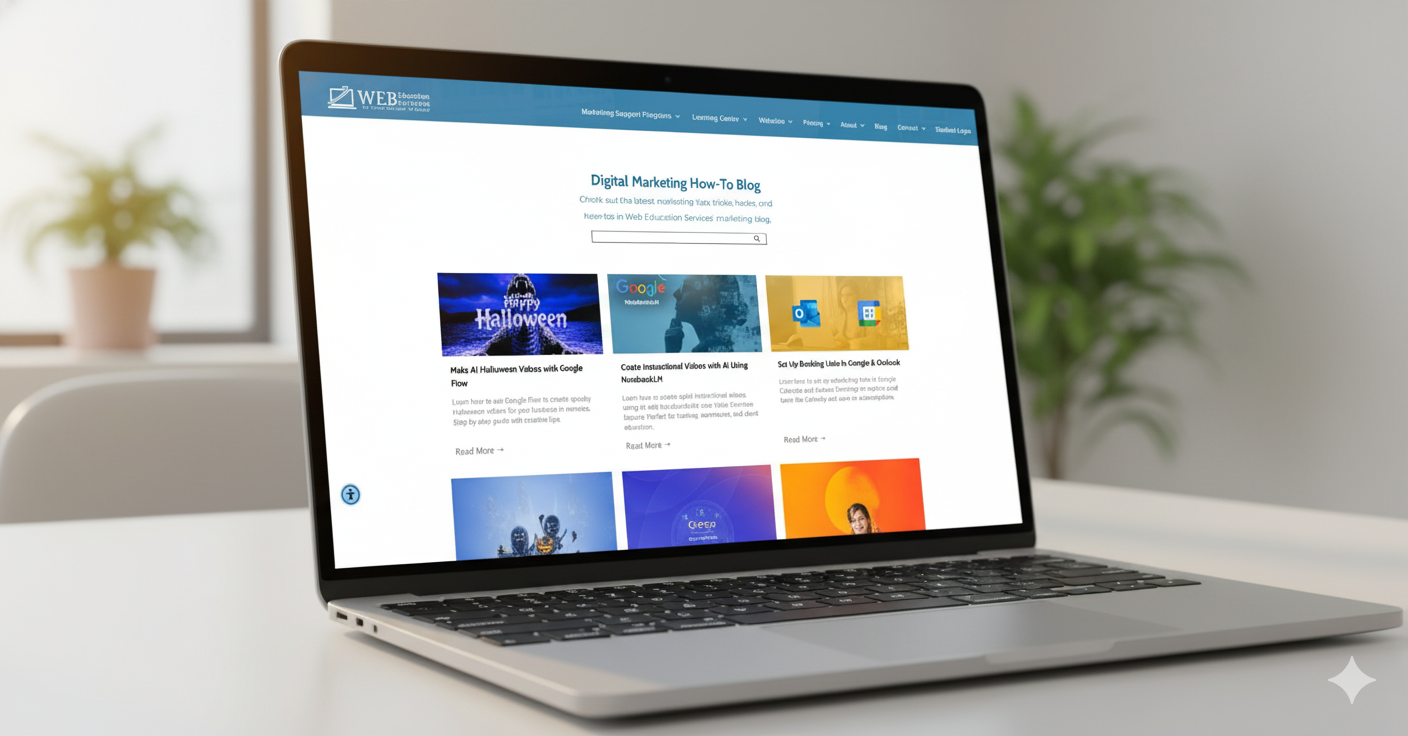What is Google Business?
GMB (Google My Business) is a free tool that lets you manage how your business appears on Google Search and Maps. This information is your business name, location, and hours, customer reviews, photos, and videos.
Now let's get into the details of the CPR of Google My Business.
Complete: Google My Business
First, if you haven't already, create an account.
Step 1: Log in to the Google Account you want associated with your business (or create a Google Account if you don't already have one).
Step 2: Go to google.com/business and select "Start now" in the top right-hand corner.
Step 3: Enter your business name.
Now that your account is created, we want to be sure your account is Complete! The more information you provide, the more likely you are to be seen.
Go to the Google Business dashboard, select "Info," and then choose a section to fill out or update.
Add as much information as possible (the more, the better) include a business profile picture, the area your business will be serving, hours of operation, attributes (e.g., "wheelchair accessible," "free wifi"), the day and year you opened, phone number, and website.
Note: Anyone can "suggest an edit" to your listing, so it's important to get all of your information correct. Do not worry if the information changes, later on, you can log on and change at any time. It is also important to log on periodically to make sure information is correct and has not been altered.
The Importance of Photos
According to Google, businesses with photos see 35% more clicks to their website and 42% higher requests for driving directions in Google Maps (Google, 2020).
Suggestions: Post pictures of products, logos, and events, let the customer know what you do best! If you have a website, put your website's photos to work by posting them to your listing using Google My Business.
Photos should be at least 720 pixels wide by 720 pixels tall, and either a JPG or PNG.
Cover Photo
The photo that is the most important and shows front and center on Google Business is your Cover Photo.
Profile Photo
Your profile photo is what appears when you upload new photos, videos, or review responses
Along with your profile and cover photos, you can and should upload other pictures to make your listing more informative and engaging.
Videos
You can also add videos. Videos must be:
- 30 seconds or shorter
- 100 MB or smaller
- 720p resolution or higher
Videos can add some variety to your profile and make you stand out among other businesses in your category.
Post: Why is Posting Important?
A Google
Post is content that promotes a business.
Post can include announcements, offers, events, updates, and blogs. Depending on the customers' search query and your content, your Google Post will either show up on Google's search or map results.
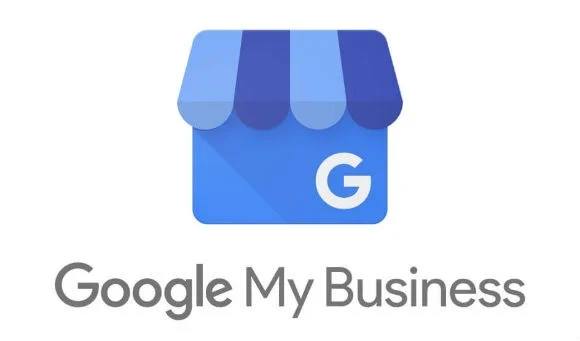
Google's overall goal is to provide the user with the most relevant information while searching. When you Post new content directly through Google My Business, you are providing more information about your business and increasing the chance that your business will appear when a customer is searching.
Respond: Google My Business Reviews
Want to know the best way to encourage future customers to leave positive reviews?
Respond to current ones. Not only does leaving an appreciative response show the original reviewer, you're thankful for their support, it also makes that positive review stand out on your listing and influences people to leave their reviews.
You should also respond to negative reviews to show you take them seriously and placate the unhappy buyer.
Be specific-when responding, be sure to add detail and personalize your response (add location, features, software information, etc.) The more information you list, the higher your SEO will become.