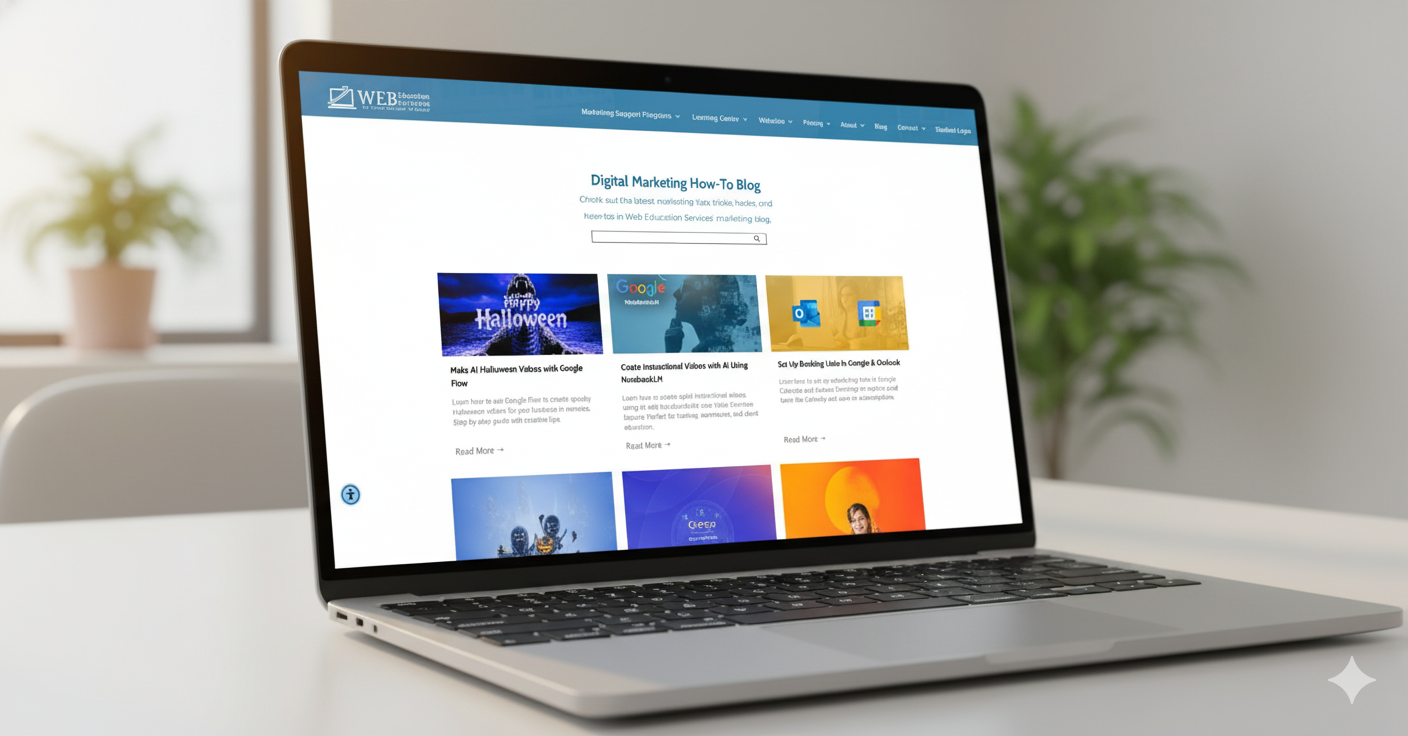If you’re spending hours upon hours every week trying to figure out how to post, then you’re not doing your job. You should have a repeatable process that helps you promote your service or product and then get back to running your business.
That's why we have a series of videos in our Marketing Launchpad, designed to help you write, create, and post as quickly as possible.
Watch our video below to see how easy it is to post to YouTube, and follow along with our written instructions.
Step 1: Go to your Marketing Launchpad account. If you don't have an account, use our demo account.
Step 2: Scroll down to the Write A Post section. Left-click on the Evernote logo, and open your post copy.
Note: if you haven't written anything to go along with your YouTube video, head back to the "write a post title" section and follow the instructions.
Step 3: Scroll down to the Create an Image and/or Video section. Left-click on Canva, and download your image and video.
Note: if you haven't created a video an image, head back to the "Create an Image and/or Video" section and follow the instructions.
Step 4: Scroll down to the YouTube section of the Marketing Launchpad. Left-click on YouTube.
Step 5: Upload your video by left-clicking on the create icon in the upper right-hand corner. Left-click on the upload videos link. Drag and drop your video into the upload window.
Step 6: Complete the upload Form.
- Copy and paste the title from your notes into the title field.
- Copy and paste the description into the description field.
- Click on Upload a thumbnail and upload your jpg file, click done.
- Select playlist(s).
- Select no this is not made for kids.
- Click on more options.
- Language is English (United States)
- Set the record date to today
- Location is [your Google My Business Listing]
- Click next, Click next, Click next
- Set the video to public and click on publish
And just like that, you have a video posted to YouTube
If all you need is our written instructions and video, great! If you would prefer to have a marketing instructor show you what to do, it might be time to schedule with us.
Our marketing instructors are experts who specialize in showing you how to create content, post, and analyze your efforts.
Click below to learn more about our...
Or schedule a
Marketing Launchpad Demo today.