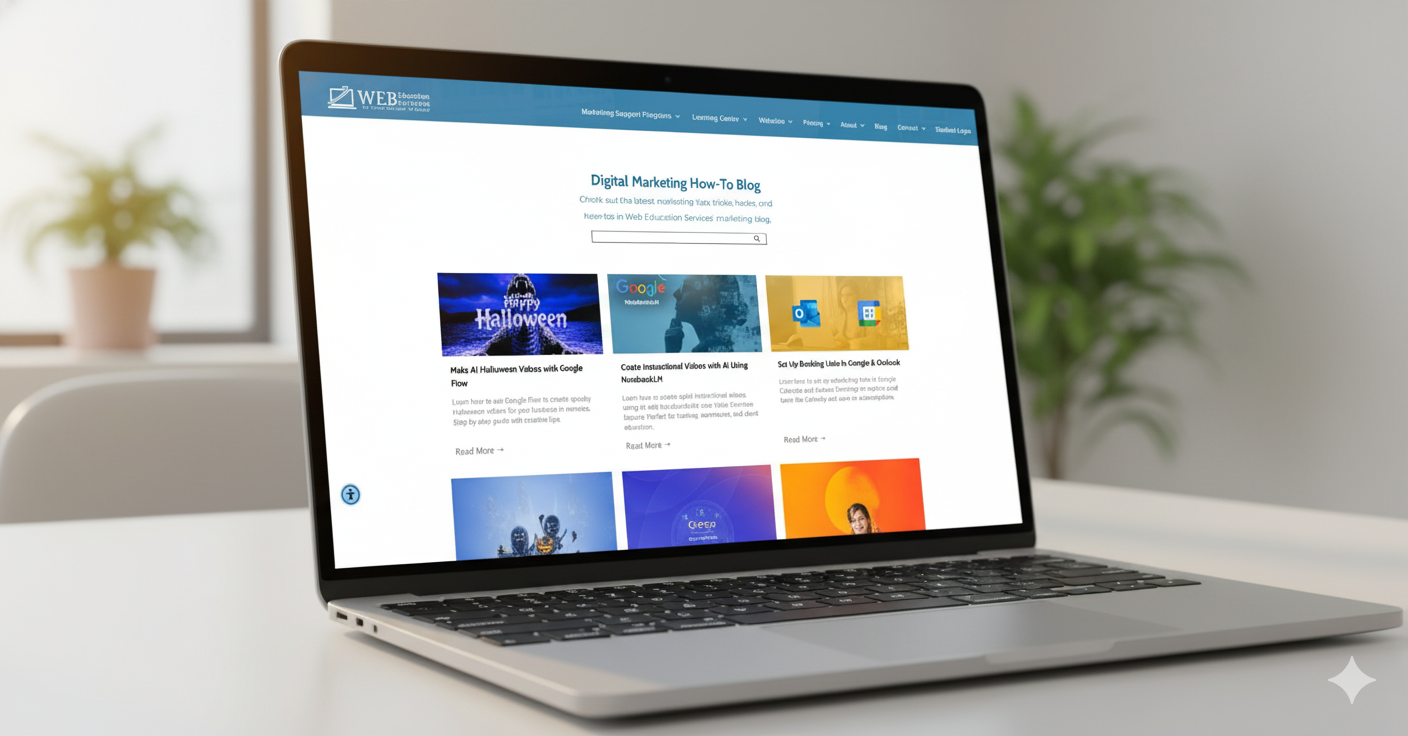Increase conversion and engage your viewers by adding active links your Instagram Post.
With over 1 billion users, Instagram is undoubtedly one of the most far-reaching social media networks you can use for marketing purposes.
If you aren’t already using Instagram-you should! Especially after I tell you how to post links to your post!
If you are already an avid user of Instagram then you may be a bit frustrated when posting links to your blog. Noticing there is no way to make your links active in your post! Users will need to copy and paste the link and that becomes too many steps for the user. Viewers are now frustrated and unengaged.
Step-by-Step guide to posting links to your Instagram post:
A few notes before you begin: Your original post needs to be created in Facebook.
While still in editing mode you need to copy your message into Instagram (but only under IGTV (Your post must be a video post).
- In your Facebook business account click on “create post.”
- Insert your post message along with an active link.
- Note: do not post yet!
- Copy and paste the entire message (link included).
- Highlight entire message and Copy (Ctrl V to Copy Ctrl P to Paste).
- Open your Instagram account.
- Click on IGTV.
- Paste the message you had created in Facebook (Ctrl P).
- Insert Video you have created.
- Post to IGTV.
Your post along with the link is now active 😊 .
A few reminders:
You can only post links through IGTV *unfortunately we have not found a way of posting active links in the Instagram Feed. IGTV required a video to be posted.
You must be “editing” within the Facebook post when copying your message or the link will not be active within your Instagram post...we imagine this has something to do with the algorithm.
Happy Posting!
Marketing Takeaways: Add links your Instagram post to increase engagement and conversion.
Need help adding links to your Instagram?-give us a call @
727.222.6984
Share
If you need any help with Marketing Tactics, schedule a call.