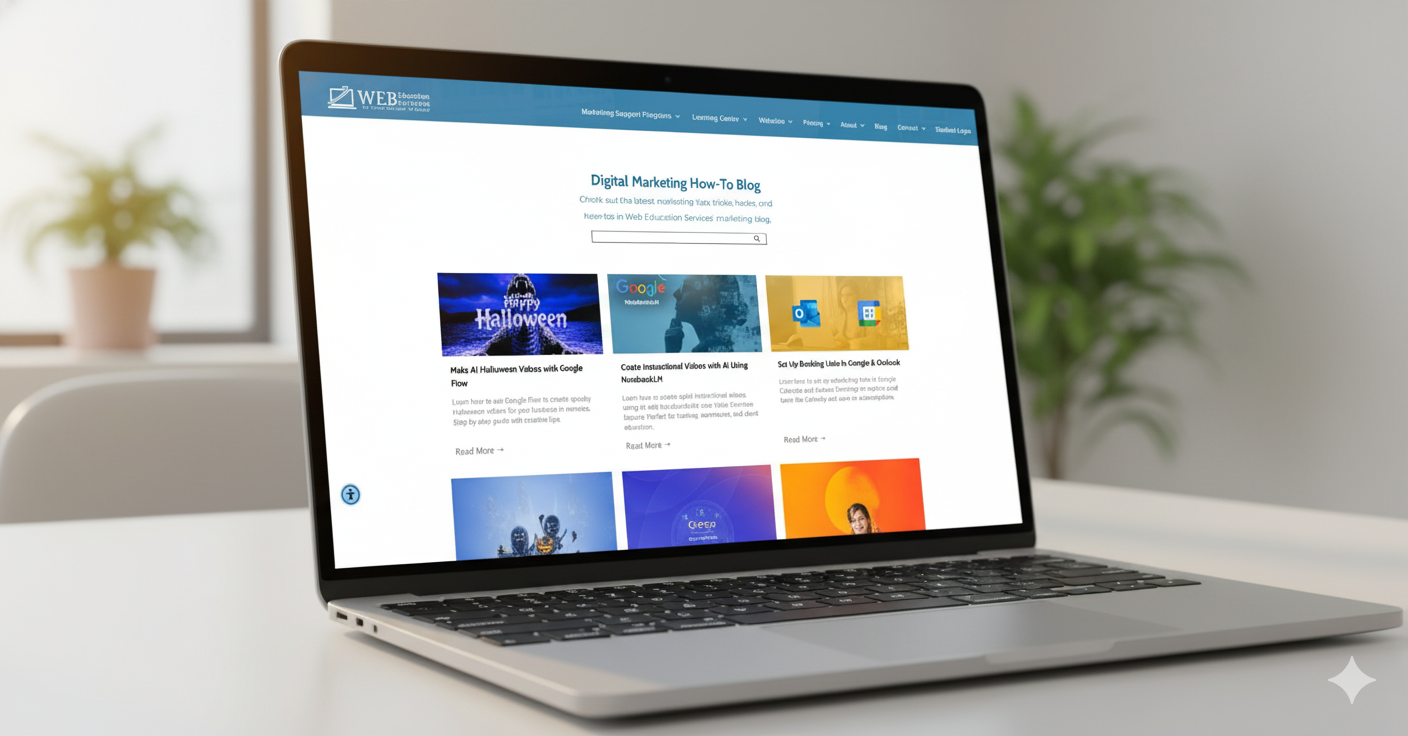All The DIY Video Editing Features You Need In One Amazing App.
Canva's free drag-and-drop design tools make it easy to create any design, fast! Start editing videos that look awesome and professional on any platform — whether it’s on a widescreen, tablet, or mobile device.
Here's what you can do!
Video timeline editing
Upload your own videos or use stock content. Easily drag and drop into a timeline view with proportional scenes that you can preview right in the editor.
Pre-licensed audio tracks
Upload your own audio or choose from over 25k licensed tracks and 89k sound effects. Add multiple tracks to your video timeline to set the mood or narrate your story.
Thousands of free templates and millions of video clips
Never run out of ideas with fully customizable templates, plus a library of free images, stock footage, icons, and graphics.
In-app recording
Record yourself and your screen directly in Canva and edit on the spot.
Text, overlays, and transitions
Easily add text, overlays, and titles, with cinematic transitions to move from one scene to another for a seamless, professional flow.
Page and element animations
Animate any element or even the whole frame with just a few clicks, with smart recommendations to pair the right animations together.
Split and splice
Split your video into multiple sections to quickly remove unnecessary footage or reorder your story.
Crop, resize, and flip
Seamlessly crop, resize (Canva Pro), or horizontally or vertically flip your video to suit your desired screen size or display output.
Trim and cut
Trim or cut your video to remove unwanted sections or to sync with audio or music tracks seamlessly.
Need help getting started? Schedule a free training session with one of our marketing experts!
To learn more about our services, call us at 727-222-6984. Or schedule a free consultation.