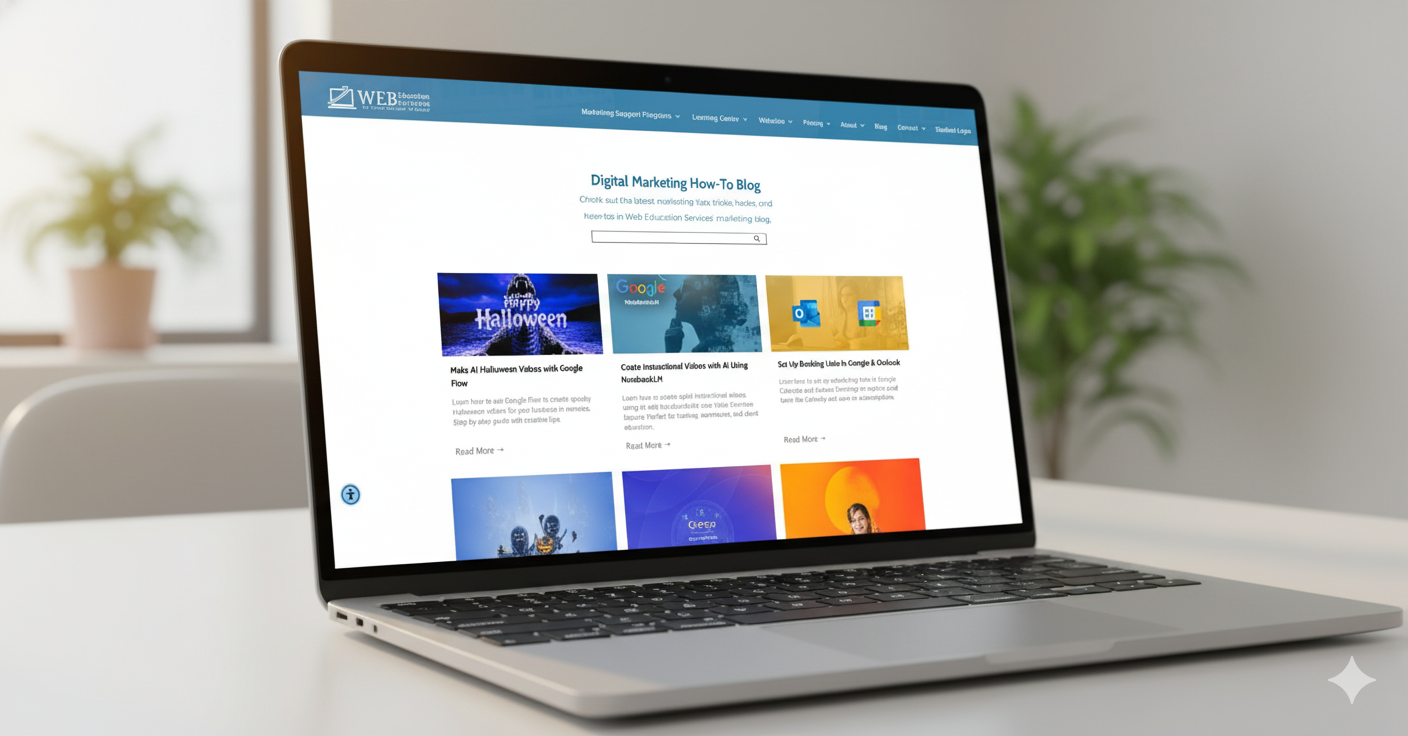The Secret to More Impactful Videos? It’s All in the Voice

You spend all that time making a video—picking the right images, laying out text, maybe even adding music—and it still doesn’t hit on Reels, YouTube Shorts, Facebook, or TikTok. You scroll past someone else’s video and boom, it just sounds better. It has that smooth voice-over that walks you through the content in 30 seconds flat. It feels professional, even if the visuals are simple.
I used to wonder how they were pulling it off. I’d try to record my own voice—fumbling over words, re-recording takes, and hating how I sounded. I'm not a voice actor. Most of us aren’t. And recording clean audio with the right energy, clarity, and timing? It's a skillset all on its own. But now, Canva is making it easier than ever to close that gap—with
AI-generated voice-overs built right into your video editing tools.
How AI Voice-Overs Improve Your Video Content
Voice-overs do something music and visuals alone can’t—they guide your viewer’s attention. They create structure. They add personality. They tell a story. And when done well, they hold people’s attention longer, which is exactly what the algorithms want.
Here’s what voice-overs help with:
- Improved Engagement: People are more likely to watch until the end.
- Clarity: Voice-overs help explain what’s happening without cluttering the screen with text.
- Professionalism: A clean narration makes your content feel more polished.
- Accessibility: Not everyone processes visuals the same way. Some need audio cues to stay engaged.
And the best part? You don’t need a microphone, recording setup, or acting chops to do it anymore. New AI tools can generate natural-sounding voice-overs from your script—fast.
Canva's Built-In AI Voice-Over Feature (Yes, Even in the Free Version)
Canva quietly rolled out an update to its Audio app, and it includes a Generate AI Voice option. Even free users can now access two built-in AI voices—a friendly female and a calm male narrator—that are surprisingly realistic for everyday videos.
Here’s what Canva now offers:
- Instant voice-over generation from a short script.
- Two default voices available for free users.
- Direct
integration into your Canva video project—no external software required.
- Easy editing if you want to reword or re-time your narration.
This is a game-changer, especially if you’re making Instagram Reels, Facebook Ads, or TikToks and just want a clean 30-second explanation without recording yourself.
Step-by-Step: Create a Video with AI Voice-Over in Canva
Want to try it? Here’s how I build short-form videos in Canva using the new voice-over tool.
1. Start a New Video Project
Open Canva and choose either:
- Mobile Video (for Reels, TikTok, Shorts)
- Video (Landscape) (for YouTube, Facebook)
These presets help you size your video for the platform you want.
2. Layout Your Visuals
Drag in your photos or video clips. If you’re doing a 30-second explainer, I like to use:
- 6 slides total
- 5 seconds per slide
- Each slide has a headline, subtext, and 1 engaging image
Use Canva's animation tools or zoom-in effects for movement. Keep it simple.
3. Add the Audio App
If you haven’t added it yet:
- Click
“Apps” in the left menu
- Search for
“Audio”
- Add it to your project
You’ll now see the voice-over tool appear in your audio options.
4. Generate AI Voice from Your Script
Click on the audio App.
Click “Generate AI Voice”.
You’ll be prompted to:
- Paste in your script
- Choose the voice (two available for free users)
- Click Generate
No script? Jump over to ChatGPT and prompt:
“Write a 30-second voice-over script about [your topic] for social media.”
Once your voice-over is generated, it’s dropped right into your timeline.
5. Sync the Voice-Over with Your Visuals
Trim your slides to match the pacing of your audio. Add background music if you want (just lower the volume so it doesn’t overpower the voice).
That’s it. You’ve just created a voice-over video without a mic, studio, or awkward recordings.
Prefer to watch the step? Click below.

Want Help Making Better Videos? Join Us Friday at 2 PM
Every Friday at 2 PM, I host a free virtual workshop where we walk through tools like this. Whether you want to
If you found this helpful, join our free Marketing Essentials Office Hours every Friday at 2 p.m. EST. We host live Q&As, show real examples, and offer personalized advice for your business—whether you’re DIYing your marketing or just want to stay ahead of the game.
👉 Register here and join us this Friday
Let’s make marketing easier, one tool at a time.