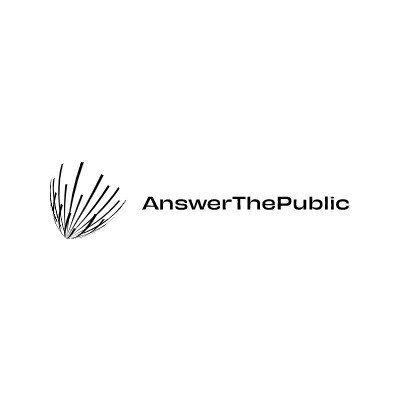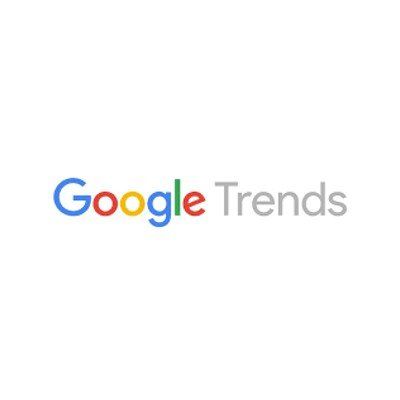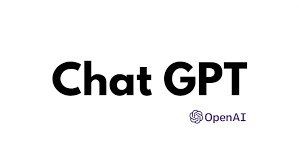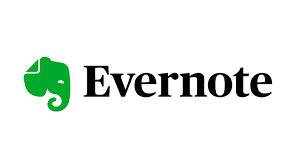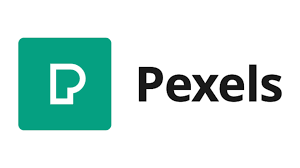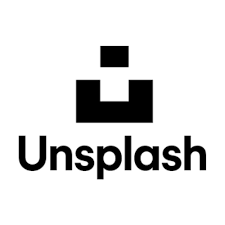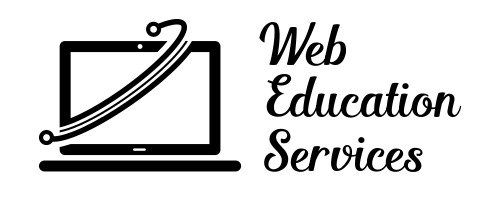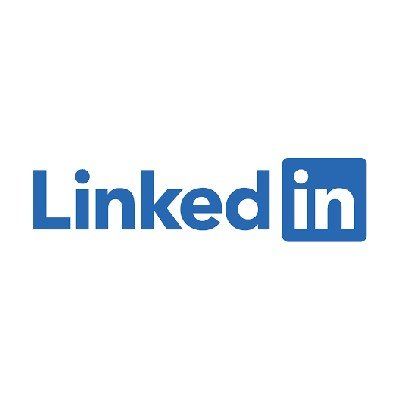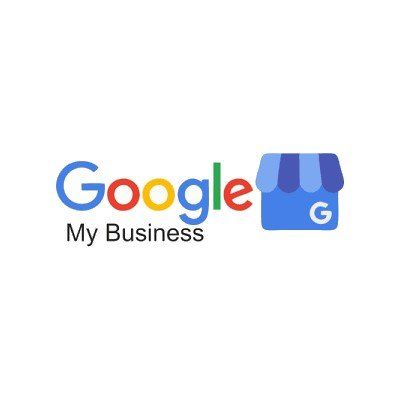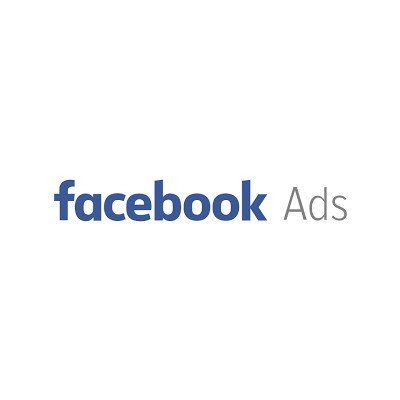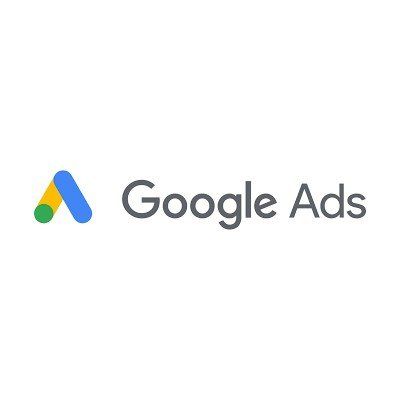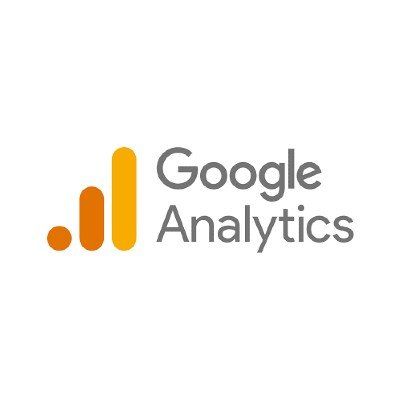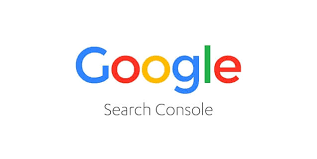The Target
Target Market/Ideal Customer
Who are they?
Women, 40-55, White, Working Professionals, Married, 75k +, office workers - business owners - Oldsmar - Nielsen, typical 2.1 kids, English, Region is dependent on the time of year - snowbirds - transplants are a good audience, Christian
Where are they?
3 miles around the shop - Dunedin - Oldsmar - Palm Harbor, Facebook - Google Reviews - Instagram? - Search - Mom groups - Oldsmar Happenings - Dunedin Happenings - High School events, church - sporting groups - PTA - Mom school groups - Booster Clubs - Gyms - Health & Wellness
What are they?
Health beauty, Fashion, Go getter - type A, some insecurities, keeping up with the jones, social status matters, busy with events - kids stuff - travel - work - sporting events - practices - social events, dinning out, dating, divorcees, church on Sunday.
Where's the pain?
Chemical damage to there hair, home care messed up, want a good short hair cut & style, hair loss, natural & organic hair products, loss of a stylist, flexibility, traveling too far to their current stylist, immediate availability, low maintenance hair that looks like high maintenance hair
The Message
Your 3 Uniques
- Natural hair products
- Availability - multiple location
- Christian based - locally owned and operated
Your Proven Process
Step 1: The Consultation (collaborative)
- Get to know you first
- Understand the pain or want
- Connection first
- We want you to know your hair and your options
- Find the inspiration together
Step 2: Understand The Why
- We want you to know your hair and your options
- Find the inspiration together
Step 3: Set Expectations
- Explain all the services involved in getting from point A to point B
- Explain what is required of you to maintain the hair yo want
- Explaining the total costs
Step 4: Schedule service
- Find the right location for you
- Find the right stylist for you
- Find the right timeline for you
Step 5: The Experience
- Expect a relaxed, peaceful, casual day
- recap of expectations
- cut, color, style, & everything else.
Step 6: A call from your new best friend
So, we all know how awesome you look when you leave the salon, but our goal is to give you that look every day!
So, expect to hear from us when you aren't in our chair. We are going to text you, answer any questions you have, and just chat about hair care in general.
Your Guarantee
You will walk out of our salon relaxed, confident, and with post worthy hair.
We promise you will want to share your hair.
Writing
Use one of the topic generators to help you think of an idea. Use the writing formulas to organize your thoughts, or use a AI writing tool and create content like a pro!
Instructions
Instructions
Images & Video
Download a stock photo or video to accompany your post. Add some design elements with Canva, Pixlr, or Clipchamp.
Post Your Content
Now that you have everything ready to go, it is time to post your content to all your marketing applications and accounts.