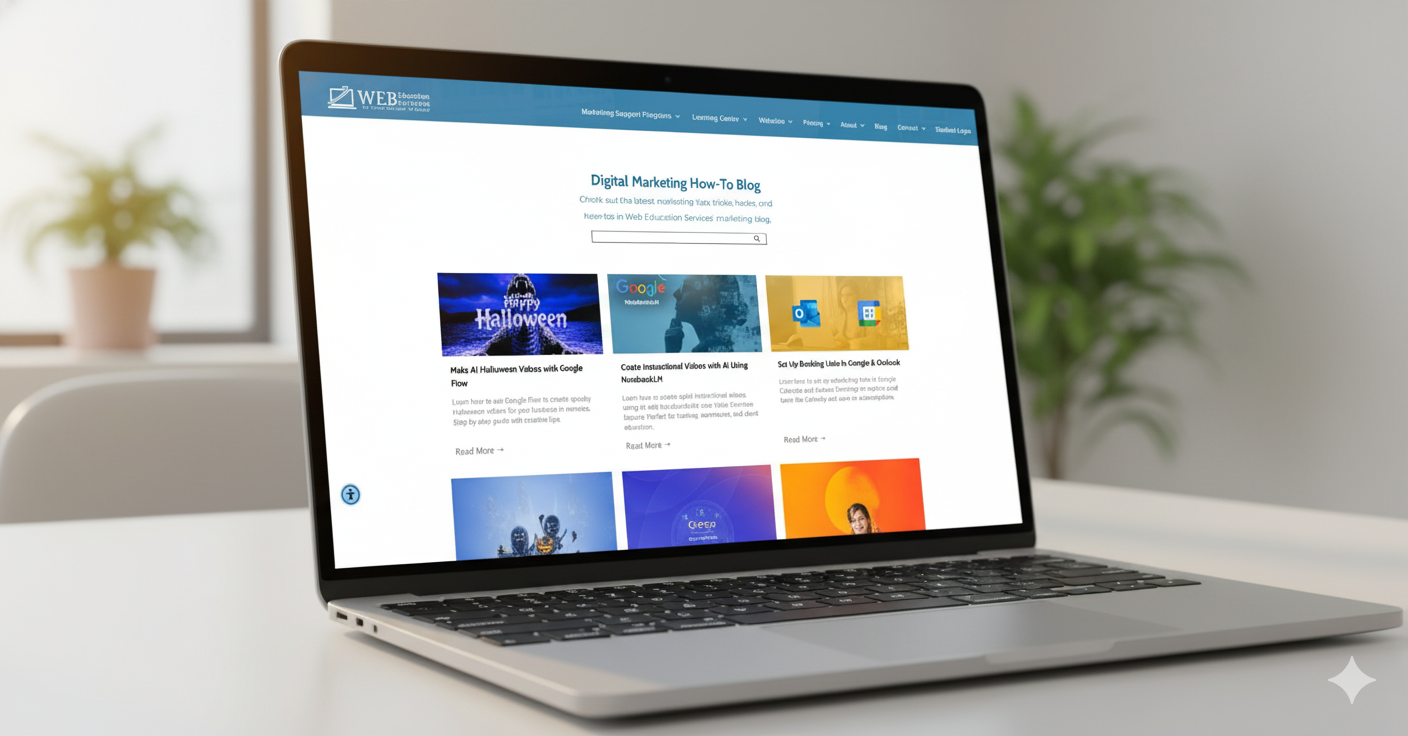Get A Business Phone Number That Connects With Your Mobile Device | Our Top Pick
Google Voice allows you to receive phone calls, as well as send text messages. You can also use it to forward calls from one number to another, so you can easily manage all of your communication from one phone.
Imagine this… you are starting a new business or expanding a service offering. You need a website, so you find a developer. You sit down to discuss the project and they ask, what phone number do you want displaying on the contact page.
You freeze. You want potential clients to have your mobile number, but you want SPAMMERS to stay away. You look at your web guy and think to yourself, “I look like an idiot. I don’t have a phone number.”
STOP - you are not alone and this happens all the time. Fortunately,
Google offers Google Voice at extremely reasonable rates.
If you are using it for personal use, Google Voice is Free. For businesses, plans start at $10 per user per month.
Best of all, the Google Voice App works with your PC, MAC, and/or mobile device for a seamless transition into your typical workflow.
To get started...
1. Go to voice.google.com.
2. Select “For personal use” <=free or “For business” <= $10 per user.
3. Sign in to your Google Account.
4. Review the Terms of Service and Privacy Policy. Click Continue.
5. You can search for available numbers by city or area code.
6. Next to the number you want, click Select.
7. Follow the on-screen instructions.
After you’ve signed up for your number download the Google Voice App to your phone. Sign in using your Google Account and Google Voice will sync with your phone.
The process takes about 15 minutes. If you get stuck or just want someone to help walk you through the process. Give us a call,
727-222-6984. We would be happy to help.
If you need help getting started, schedule a free
Zoom call with us. You can share your screen and ask us anything!