Learn how to turn your audio into a shareable video and post it across social media using Canva. Simple steps for creators and business owners.
How To Post an Audio File to Social Media: A Practical Guide for Creators
Sharing your work online should be simple. You record a podcast episode, finish a song, or export an audio clip you’re proud of… and then you go to post it on social media. Suddenly, you hit the same frustrating wall everyone hits.
Facebook has no “upload audio” option. Instagram doesn’t support audio-only uploads. YouTube wants video files. Even LinkedIn and TikTok aren’t set up to accept standalone MP3s.
So there you are, excited to share what you made, only to realize the platforms you use every day won’t take your file format.
The good news is you don’t need to change how you record your audio. You just need a simple process to turn your sound into a shareable mp4 video. This guide walks you through how to do that inside Canva, how to post it everywhere, and how to make your audio content look polished and scroll-stopping.
Why You Might Have an Audio File to Post
There are more ways than ever to create professional-level audio from your phone or laptop. That means creators, small businesses, coaches, musicians, and educators often find themselves holding excellent audio content… with no idea how to get it onto social platforms.
You may have created your audio file in several ways:
You used NotebookLM to generate a podcast
NotebookLM is one of the easiest tools for creating structured podcast-style audio from your own notes or long-form content. When you download the final episode, it arrives as an audio file, ready to share. Unfortunately, social channels don’t take that file as-is.
You used Suno to create music
Tools like Suno can help you create original songs, backing tracks, jingles, or soundscapes in minutes. Again, the export is audio-only. Social sites don’t know what to do with that unless you turn it into a video.
You recorded your own music or podcast
Maybe you used your phone. Maybe you recorded in GarageBand, Adobe Audition, or a handheld recorder. Maybe you shot a longer conversation and only want to release the audio. You still end up with the same challenge: audio is not a supported upload format on major social platforms.
You captured a voiceover for your business
This is very common for business owners. You record a message for your customers, a quick voice memo for your audience, or a short tip for your brand… and then need a simple way to publish it.
In each scenario, the solution is the same. You need a video file that includes your audio.
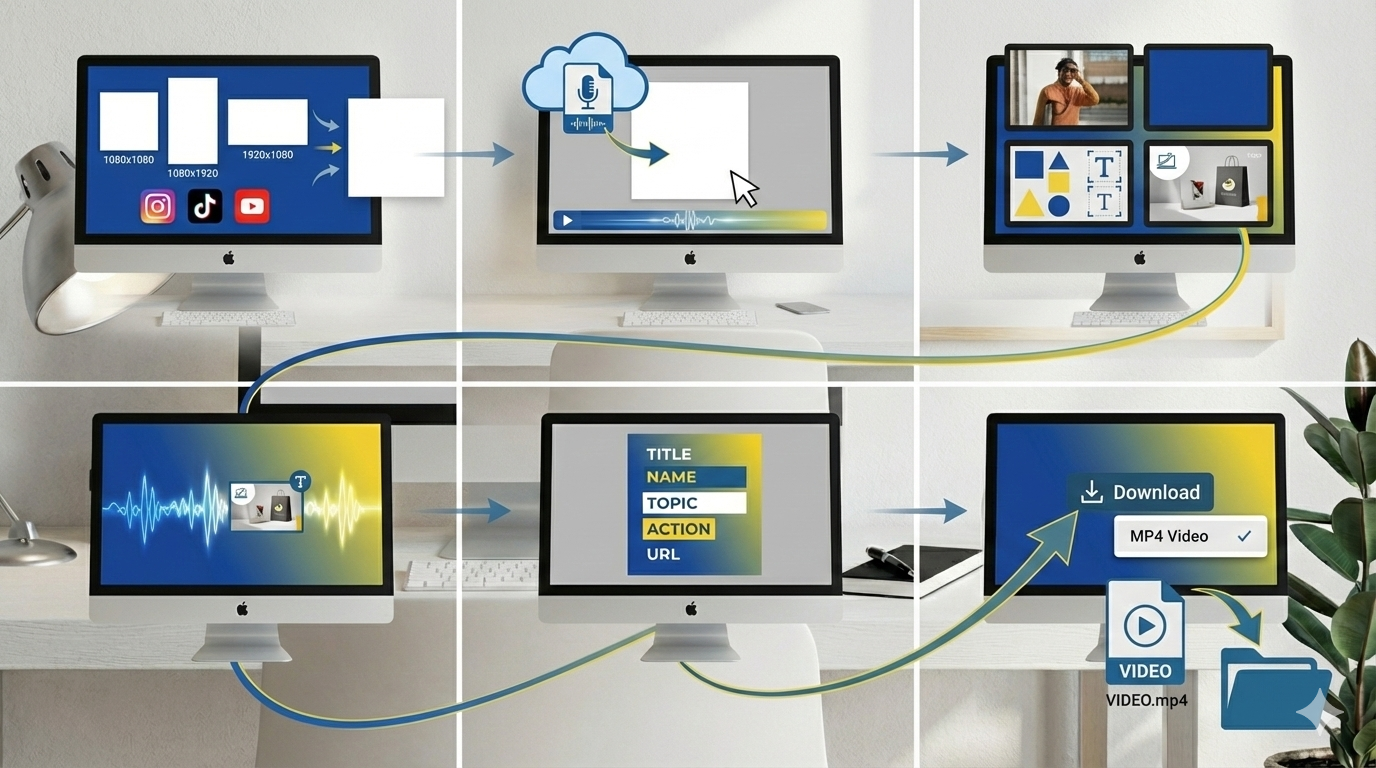
How To Use Canva To Turn Your Audio Into an mp4 Video
This is the easiest part of the process, and once you do it one time, you’ll feel like you unlocked a cheat code for digital marketing with
Canva.
Step 1: Start a blank Canva design
You can use a square 1080x1080 canvas, a vertical 1080x1920 canvas, or a horizontal 1920x1080 canvas depending on the platform you plan to post on. Square works almost everywhere.
Step 2: Upload your audio
Click Uploads and drag your mp3, wav, or m4a file into Canva. Canva accepts nearly every common file type.
Once it’s uploaded, drag the audio onto your canvas. You won’t see anything yet, but it starts playing in the background.
Step 3: Add your visual element
You have a few options:
- Upload a photo of yourself, your album art, or your brand image
- Use a blank colored background
- Create a custom layout with shapes or text
- Add product photos, screenshots, or branding elements
You can keep it simple or make it more dynamic.
Step 4 (OPTIONAL): Add visual motion for engagement
This is where your video becomes scroll-stopping.
Our favorite method is to search Canva stock videos for:
- “audio wave”
- “sound wave animation”
- “psychedelic background”
- “music visualizer”
Drop one of these animated backgrounds behind your design. It creates the motion social platforms love, without any editing software.
Step 5: Add text if you want
Consider adding:
- Episode title
- Artist name
- Topic of the clip
- Call to action
- Your website URL
Text gives your viewer context even before pressing play.
Step 6: Download as mp4
In the download options, choose mp4 video. This ensures your audio plays correctly on every platform and looks clean on mobile devices.
You now have a video file you can upload anywhere.
How To Post Your Audio Video to Facebook, Instagram, YouTube, and More
Now you’re holding a beautiful mp4 that social platforms will accept without a problem. Here’s how to share it across the major channels.
Post to Facebook
- Go to Create Post
- Upload your mp4
- Add a caption that introduces the clip
- Choose your thumbnail if Facebook allows it
- Publish or schedule
Facebook handles video well, so your clip will autoplay in the feed.
Post to Instagram
Instagram requires video for audio content, and your Canva mp4 works perfectly.
- Upload to your Feed, Reels, or Stories
- For Reels, choose the vertical format
- Add on-screen text or captions if you want
- Publish
Instagram loves motion and audio, so this format performs far better than a static graphic.
Post to YouTube
YouTube is built for video, so this is the ideal place for audio content with visualizers.
- Upload your mp4
- Add a strong title
- Include keywords related to audio content or your topic
- Add a thumbnail
- Publish
This method is used by nearly all podcasters on the platform.
Post to TikTok
TikTok and short video go hand-in-hand.
- Upload your mp4
- Add text if needed
- Post with hashtags
The animated background you used will fit right in with TikTok’s fast-moving feed.
Post to LinkedIn
LinkedIn also requires video files.
- Upload your mp4
- Add context for your audience
- Post as a thought leadership clip, business update, or educational snippet
Post to your website
For Web Education Services clients, this fits perfectly into your content funnel.
- Embed your mp4 on a blog post
- Add transcripts
- Add a call to action
Join Us Friday and Learn How To Do This Step By Step
If you want hands-on help turning your audio into scroll-stopping video, or you want to turn your whole content workflow into a repeatable system, join us this Friday and every Friday for our Web Education Services workshops.
We walk you through Canva, social media posting, SEO fundamentals, and the entire content creation process from start to finish.
Join our Friday workshops at 2 PM Eastern where we walk through real marketing strategies step by step.
Or, learn at your own pace with our
Marketing Essentials Self-Paced Online Course.











