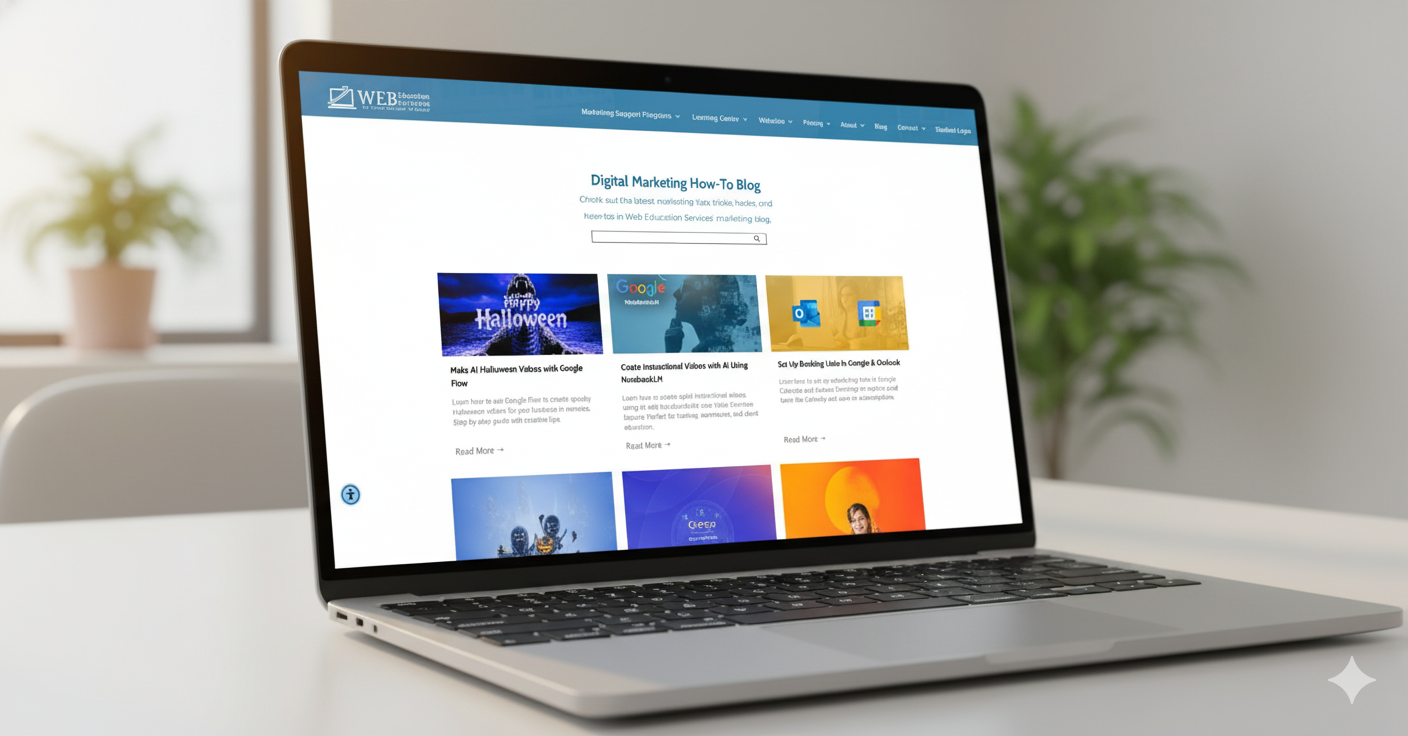Posting to Google My Business is one of the most important things you can do for your business. GMB posts are indexed by Google and used in both organic and local search results.
If you don't use GMB, you're missing out on a lot of traffic and leads.
Posting Builds Your Location Authority
Google uses location data from GMB posts to help determine your location's authority in search results. If you have a lot of high-quality posts, this can help your local pack ranking and organic rankings as well.
Posting Increases Local Pack Ranking Signals
Because local pack results are based on the quality of your location's listing, it's very important that your listing has a high number of positive signals like reviews and photos. Posts are one more piece of that puzzle that can help boost your local pack ranking position!
Posting Helps Your Maps & SERPS Visibility
The search engine results page (SERP) is a mix of Google Ads, Maps Results, and organic results. Oftentimes, map results can outweigh page results and appear at the top of Google. This is even more apparent when a business has geographic constraints like a restaurant, pool service, general contractor, or any other type of local business.
Maps visibility is important because it helps people find your business easily. The more visible your business is on Google Maps, the more likely a customer is to visit your location and make a purchase from you.
The Best Part About Google My Business Posts
The best part, it is free promotion! Your business listing shows up in search results for your name and address (as well as other information about your business) which gives potential customers a way to find out more about what you do, who you are, and why they should choose you over another company offering similar services/products.
Here's what you can do to start posting to Google My Business!
Note: if you don't have an account, check out our blog Beginners Guide To Creating A Google My Business Listing.
𝐒𝐭𝐞𝐩 𝟏 Go to https://business.google.com/locations .
𝐒𝐭𝐞𝐩 𝟐 Click on the post icon to the right of your location row next to the see your profile button.
𝐒𝐭𝐞𝐩 𝟑 Paste your text into the "add a description" field.
𝐒𝐭𝐞𝐩 𝟒 Click on the add a button dropdown and select Call Now.
𝐒𝐭𝐞𝐩 𝟓 click on the Add Photos icon
𝐒𝐭𝐞𝐩 𝟔 Select the image or video from your computer.
𝐒𝐭𝐞𝐩 𝟕 Click on the post button in the lower right-hand corner of the post.
Congratulations if you were following along because you just posted to Google My Business from your computer.
If all you need is our written instructions and video, great! If you would prefer to have a marketing instructor show you what to do, it might be time to schedule with us.
Our marketing instructors are experts who specialize in showing you how to create content, post, and analyze your efforts.
Click the links below to learn more about our training programs.
Or schedule a
Marketing Launchpad Demo today.